Set up a custom scaling rule
In addition to the HTTP scaling rule, you can also configure a custom scaling rule based on any ScaledJob-based KEDA scalers. The example below demonstrates how to set up an Azure Service Bus scaler for the visits-service container app. Once configured, you can send batch messages to the message queue and observe the auto-scaling behavior of the visits-service replicas. After a period of inactivity (no incoming message), you can see the replicas scaling down to minimum number.
Step by step guidance
- KEDA scaler requires authentication to access the event source of a scale rule (in this case, the Azure service bus). In this lab, we will use a managed identity for authentication. First, retrieve the resource ID of the user-assigned identity.
APP_NAME=visits-service UMI_ID=$(az containerapp show -n $APP_NAME -g $RESOURCE_GROUP --query "identity.userAssignedIdentities | keys(@)[0]" --output tsv) - Add an Azure service bus scale rule to your container app
visits-serviceby running theaz containerapp updatecommand. Specify the scale-rule-type asazure-servicebus, with a concurrency message count setting of3.az containerapp update \ --name $APP_NAME \ --resource-group $RESOURCE_GROUP \ --min-replicas 1 \ --max-replicas 10 \ --scale-rule-name servicebus-queue-scale-rule \ --scale-rule-type azure-servicebus \ --scale-rule-metadata "queueName=visits-requests" \ "namespace=$SERVICEBUS_NAMESPACE" \ "messageCount=3" \ --scale-rule-identity $UMI_ID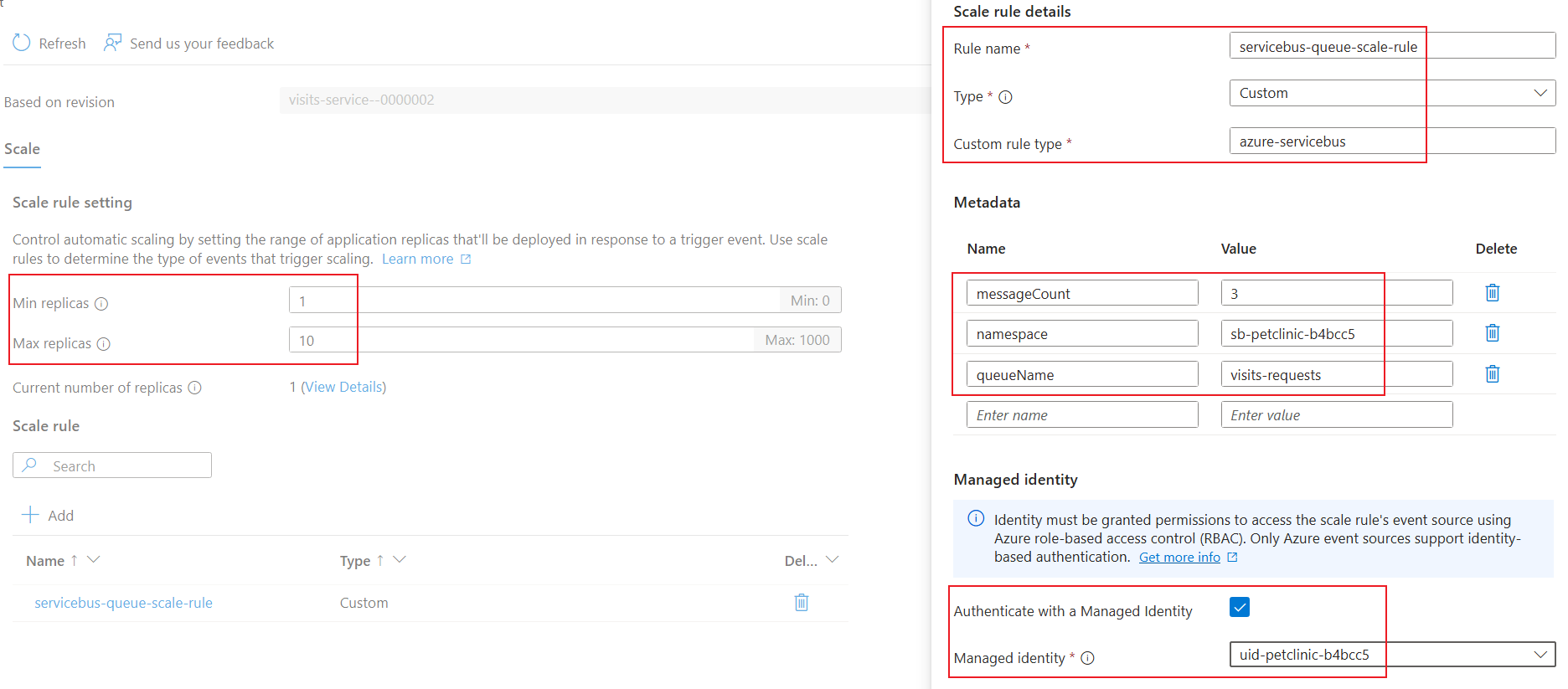
- Observe the logs generated by the Container Apps runtime in real time by using the
az containerapp logs showcommand.az containerapp logs show \ --name $APP_NAME \ --resource-group $RESOURCE_GROUP \ --type=system \ --follow=true - Open a new bash shell and run the following command to send 100 requests to the
messaging-emulatorcontainer app, in concurrent batches of 20 requests each. Themessaging emulatorwill then send 100 messages to thevisits-requestsqueue, which thevisits-serviceis listening to.messaging_emulator_FQDN=$(az containerapp show \ --resource-group $RESOURCE_GROUP \ --name messaging-emulator \ --query properties.configuration.ingress.fqdn \ -o tsv) seq 1 100 | xargs -Iname -P5 bash -c ' curl -X POST https://'"$messaging_emulator_FQDN"'/asb \ -H "Content-Type: application/json" \ -d @- <<EOF { "petId": 1, "message": "test message" } EOF ' - In the first shell where you ran the
az containerapp logs showcommand, the output now contains one or more log entries like the following.{ "TimeStamp": "2024-10-14 07:03:49 +0000 UTC", "Type": "Normal", "ContainerAppName": "visits-service", "RevisionName": "visits-service--a6dfemb", "ReplicaName": "visits-service--a6dfemb-6cfd799669-9kb9g", "Msg": "Replica 'visits-service--a6dfemb-6cfd799669-9kb9g' has been scheduled to run on a node.", "Reason": "AssigningReplica", "EventSource": "ContainerAppController", "Count": 0 } -
Navigate to the portal of the container app
visits-service, expand Application and select Revisions and replicas, then select Replicas tab. You can see the container app now has more than one replica running.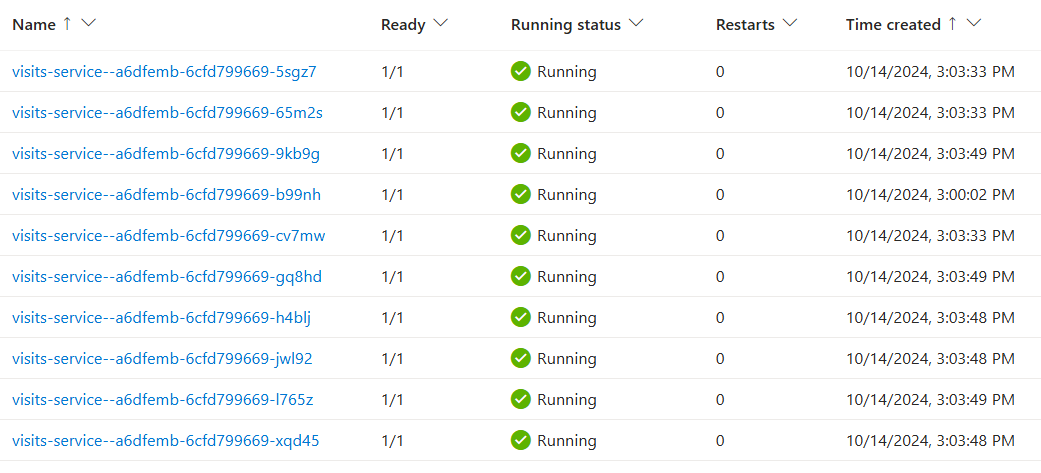
- After low incoming requests for 300 seconds (scale down stabilization window), the replicas will gradually scale down to low count. If there are no further incoming requests for 300 seconds (cool down period), the replicas will eventually scale down to minimum number. You can also observe the replica details in the Azure portal.
