Set up an HTTP scaling rule
First, you will set up an HTTP scaling rule based on the number of concurrent HTTP requests to the revision of the messaging-emulator application. Every 15 seconds, the number of concurrent requests is calculated as the number of requests in the past 15 seconds divided by 15. For more details, refer to the official documentation.
In the following example, the revision can scale out to a maximum of ten replicas as incoming requests increase. If there are no request for a period of time, the revision will gradually scale down to zero. The scaling threshold is set to 5 concurrent requests per second.
Step by step guidance
- Add an HTTP scale rule to your container app
messaging-emulatorby running theaz containerapp updatecommand.APP_NAME=messaging-emulator az containerapp update \ --name $APP_NAME \ --resource-group $RESOURCE_GROUP \ --min-replicas 0 \ --max-replicas 10 \ --scale-rule-name http-scale-rule \ --scale-rule-type http \ --scale-rule-http-concurrency 5 - You can observe the effects of your application scaling by viewing the logs generated by the Container Apps runtime. Use the
az containerapp logs showcommand to start listening for log entries. The command returns entries from the system logs for your container app in real time.az containerapp logs show \ --name $APP_NAME \ --resource-group $RESOURCE_GROUP \ --type=system \ --follow=true - Open a new bash shell. Run the following command to send 100 requests to the
messaging-emulatorcontainer app in concurrent batches of 20 requests each.messaging_emulator_FQDN=$(az containerapp show \ --resource-group $RESOURCE_GROUP \ --name $APP_NAME \ --query properties.configuration.ingress.fqdn \ -o tsv) seq 1 100 | xargs -Iname -P20 curl https://$messaging_emulator_FQDN - In the first shell where you ran the
az containerapp logs showcommand, the output now contains one or more log entries like the following.{ "TimeStamp": "2024-10-14 06:20:09 +0000 UTC", "Type": "Normal", "ContainerAppName": "messaging-emulator", "RevisionName": "messaging-emulator--cllivqj", "ReplicaName": "messaging-emulator--cllivqj-7988dc4545-x27gv", "Msg": "Replica 'messaging-emulator--cllivqj-7988dc4545-x27gv' has been scheduled to run on a node.", "Reason": "AssigningReplica", "EventSource": "ContainerAppController", "Count": 0 } -
Navigate to the portal of the container app
messaging-emulator, expand Application and select Revisions and replicas, then select Replicas tab. You can see the container app now has more than one replica running.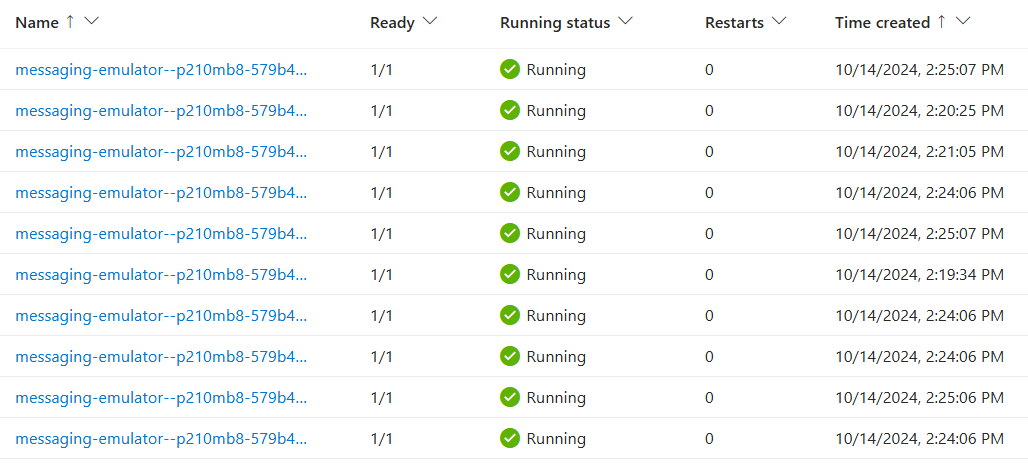
- After low incoming requests for 300 seconds (scale down stabilization window), the replicas will gradually scale down to lower count. If there are no further incoming requests for 300 seconds (cool down period), the replicas will eventually scale down to zero. You can also observe the revision status as Scaled to zero in the Azure portal.
