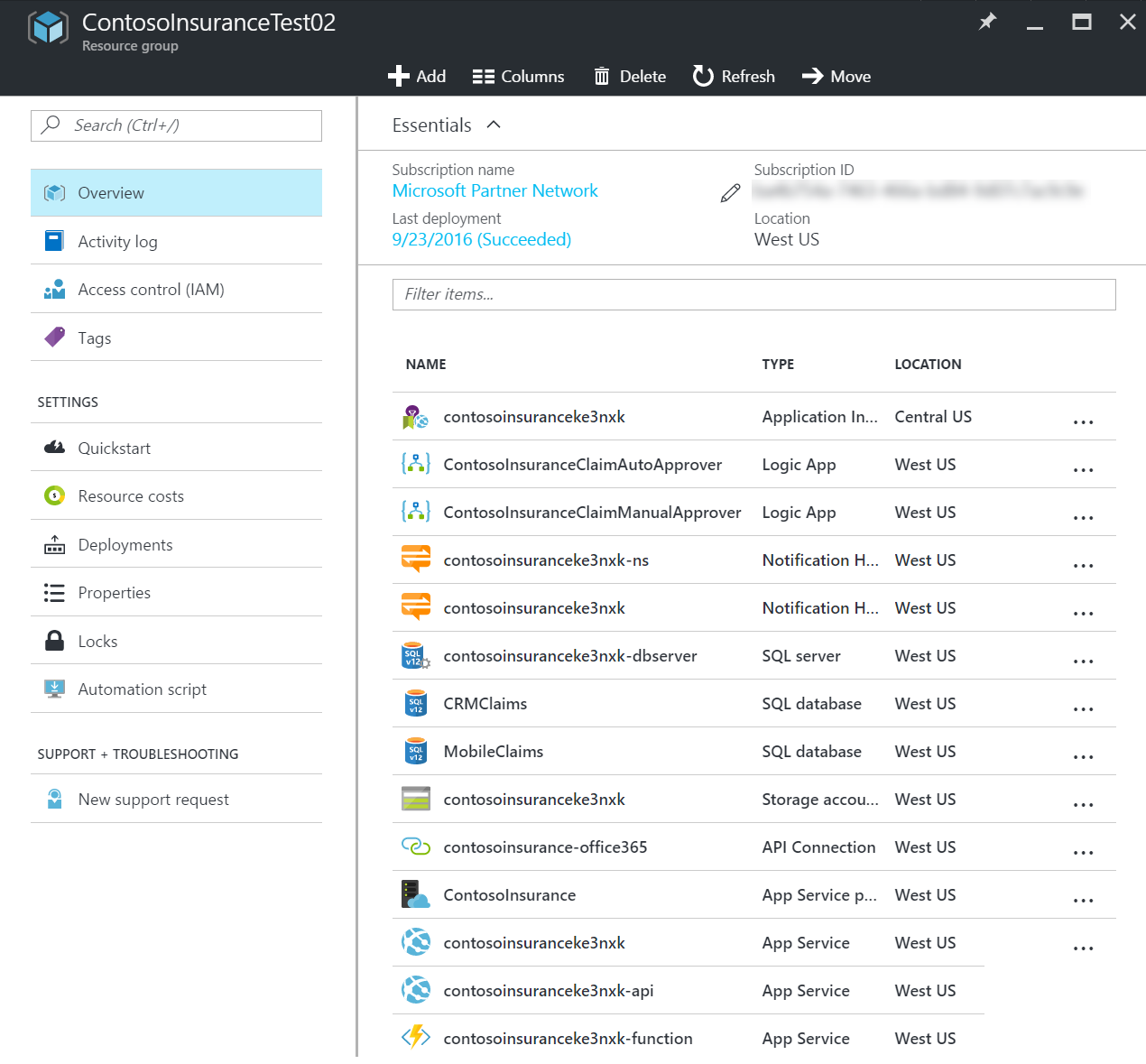Deploy Contoso Insurance
published by: Cory Fowler
- Check to ensure that the build is passing VSTS Build
- Fork this repository to your GitHub account
-
Click the Deploy to Azure Button below
- Fill in the values in the deployment page.
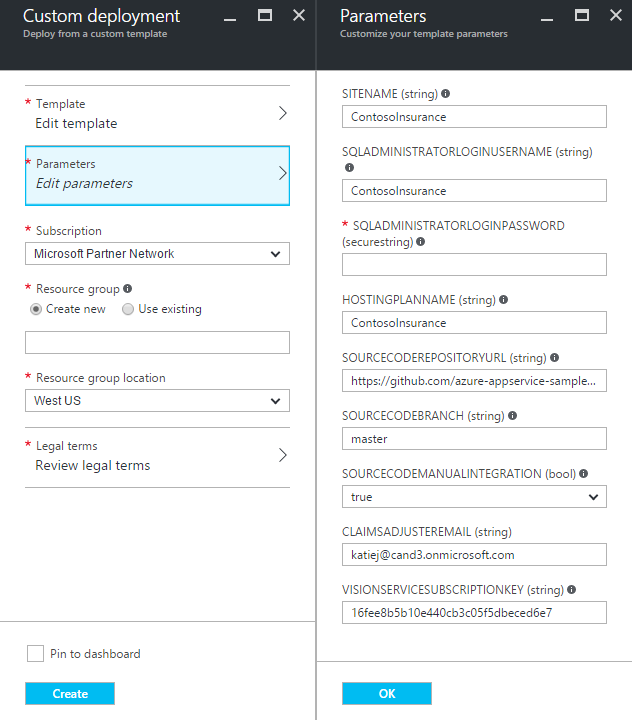
| Property | Description |
|---|---|
| Resource group | To reduce failures, please use a new Resource Group. |
| Sitename | Use the default value. The first 6 characters of the Resource Group Id will be appended to the site name to avoid name duplication errors. |
| SQLAdministratorLoginPassword | Use a strong password. |
| SourceCodeRepositoryURL | Use the repository you just forked. |
| SourceCodeManualIntegration | If deploying from the main repo, use true for ManualIntegration, otherwise use false. This parameter controls whether or not a webhook is created when you deploy. If you don’t have permissions to the repo and it tries to create a webhook (i.e., ManualIntegration is false, then deployment will fail). |
| VisionServiceSubscriptionKey | Use one of the Computer Vision Services keys you just created. |
| MSAClientId | Microsoft Application ID (see Setup Authentication Providers |
| MSAClientSecret | Client Secret (Application Secret) from the Application above |
| AADClientId | Azure Active Directory Client ID (see Setup Authentication Providers) |
| AADClientSecret | Client Secret from the Azure Active Directory Application above |
| AADIssuerUrl | Issuer Url of the Azure Active Directory Application above |
| ClaimsAdjusterEmail | Use an Office 365 Organization Account email address for this setting value. |
Note: There are a few requirements for ClaimsAdjusterEmail
- This account must be a user in the Azure Active Directory associated with the Azure Subscription where you deploy the sample.
- This account must also have an Office 365 license granted to it and an Exchange mailbox created so it can send and receive emails.
- You will log into the web application with this account to play the role of the claims adjuster.
- Click OK.
- Click Review Legal terms, then click Purchase.
- Click Create.
Notes: - The deployment creates a Basic (B1) hosting plan in Azure where all of the components are deployed. - The deployment process takes about 8 minutes. - When the deployment steps complete, you will see the following Azure components in the Resource Group.