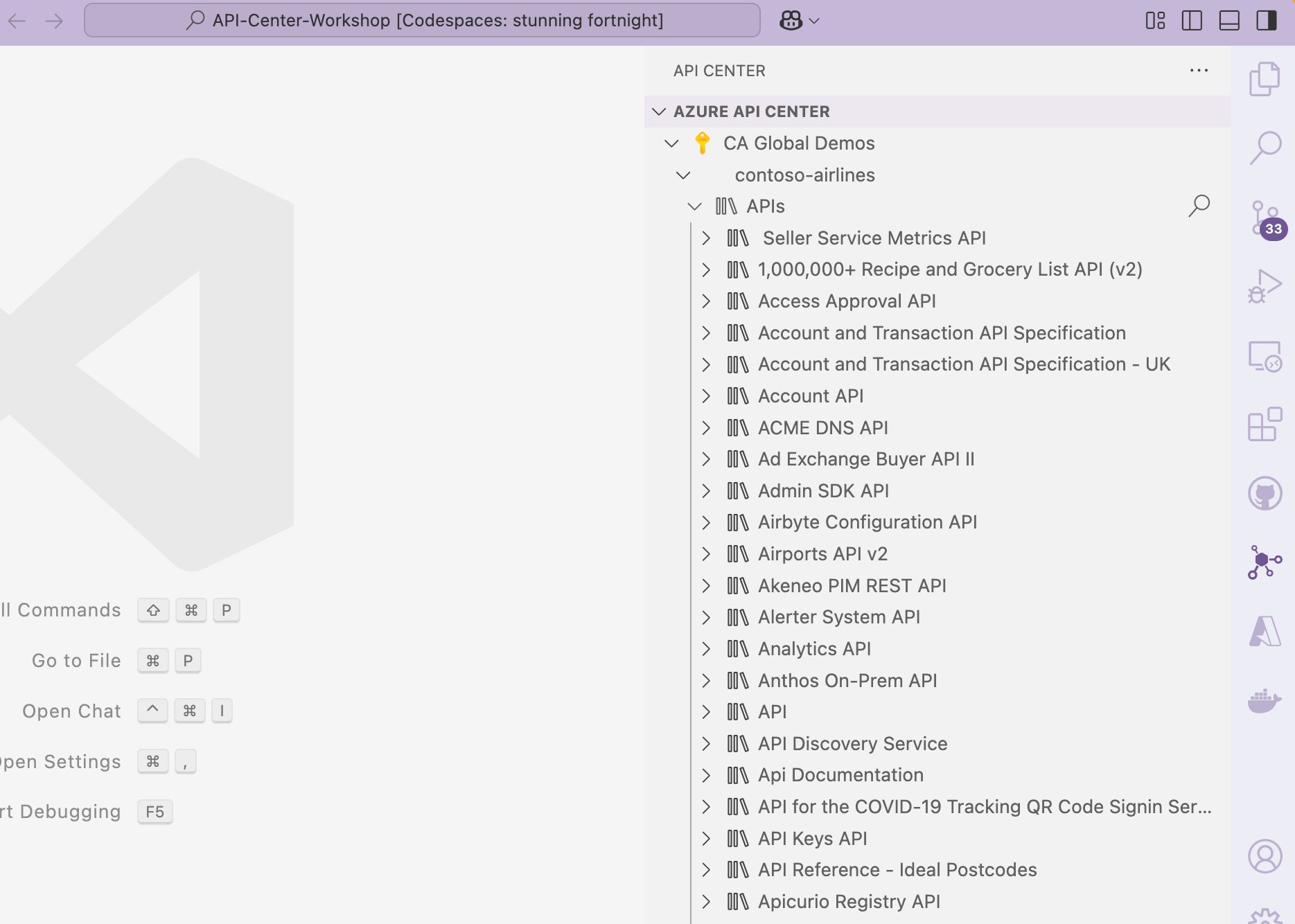Import APIs from APIM
If you have your APIs in Azure API Management, you can import them into your centralized API Inventory on API Center to improve discoverability and make them accessibile to all developers. You will also learn to set up automatic synchronization by linking your API Management instance to API Center and this will ensure that your inventory is always up-to-date.
Get more sample APIs
First, let's get some additional sample APIs to complete the exercise. We'll use APIs from APIs.guru, but you can skip this step if you already have APIs you can use open in VS Code.
-
Fork the openapi-directory repository into your github account.
-
Clone and open in VS Code.
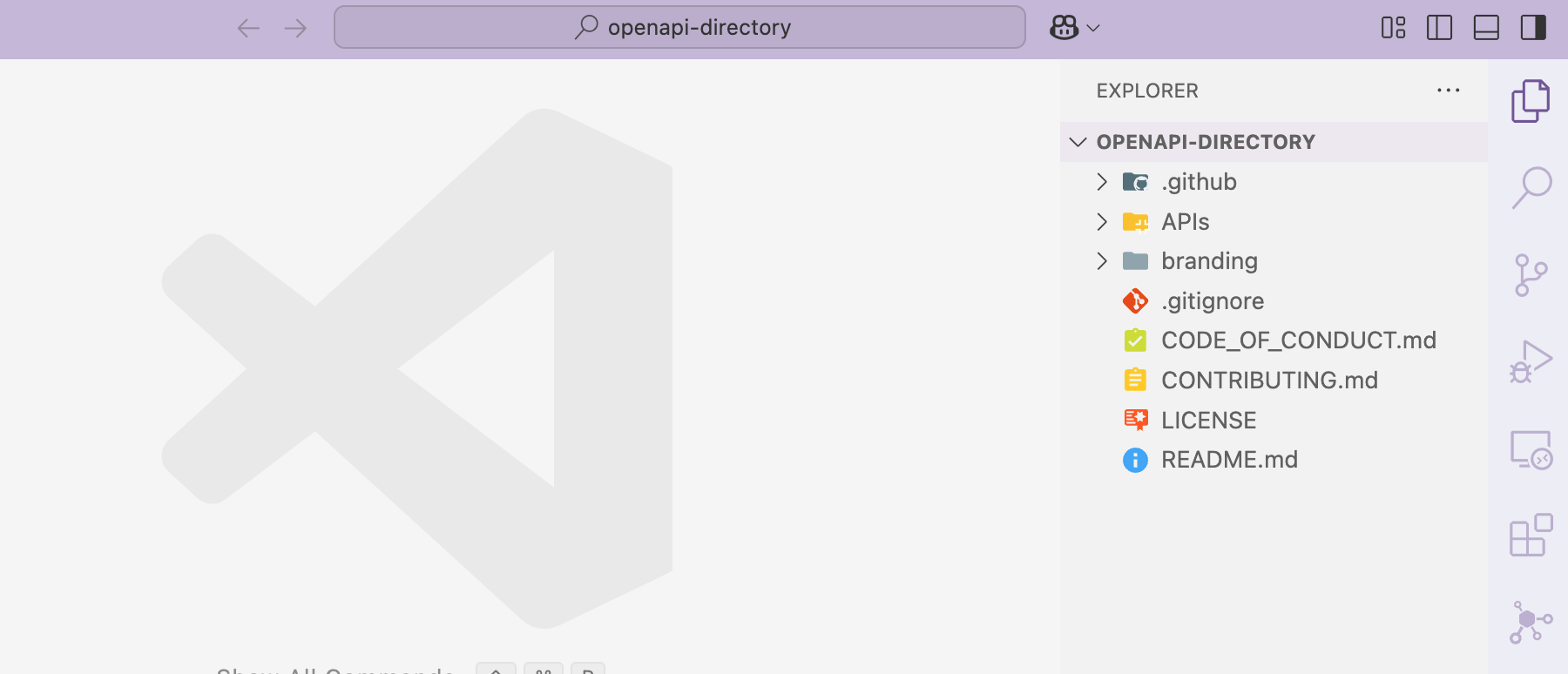
-
The APIs directory should have more than 2000 APIs.
Add APIs to Azure API Management
Create a new file in the root directory called script.sh, and paste in the following bash script to automate the import of APIs from the APIs folder into an Azure API Management instance.
Add your Subscription ID, Resource group name and resource name values to their respective variables.
#!/bin/bash#
Set your variables
subscriptionId="<SUBSCRIPTION-ID>"
resourceGroup="<RESOURCE-GROUP-NAME>"
serviceName="<APIM-RESOURCE-NAME>"
# Directory of the local clone of the openapi-directory repository
base_dir=$(pwd)
# This is a comment
echo "Registering all the specs in the openapi-directory repository to API Management"
# Check if already logged in
if ! az account show > /dev/null 2>&1; then
az login
fi
# Set the subscription
az account set --subscription $subscriptionId
# Echo the currently set subscription
subscription=$(az account show --query "{subscriptionId:id, subscriptionName:name}")
echo "Currently set subscription: $subscription"
# Find all .yaml files in the base directory and its subdirectories
for file in $(find $base_dir -type f -name "*.yaml"); do
# Echo the file name
echo "Importing file: $file"
# Remove the prefix up to APIs/
ApiPath=${file#*APIs/}
# Replace all / with empty string
ApiPath=${ApiPath//\//}
# Replace . with empty string
ApiPath=${ApiPath//./}
echo "API path: $ApiPath"
# This will output: adyencomAccountService4
# Run the az command and echo its output
output=$(az apim api import --path $ApiPath --resource-group $resourceGroup --service-name $serviceName --specification-path $file --specification-format OpenApi )
echo $output
# Add a line break
echo ""
done
Open your terminal and run the script using bash script.sh. Give it a few minutes to finish importing all the APIs.
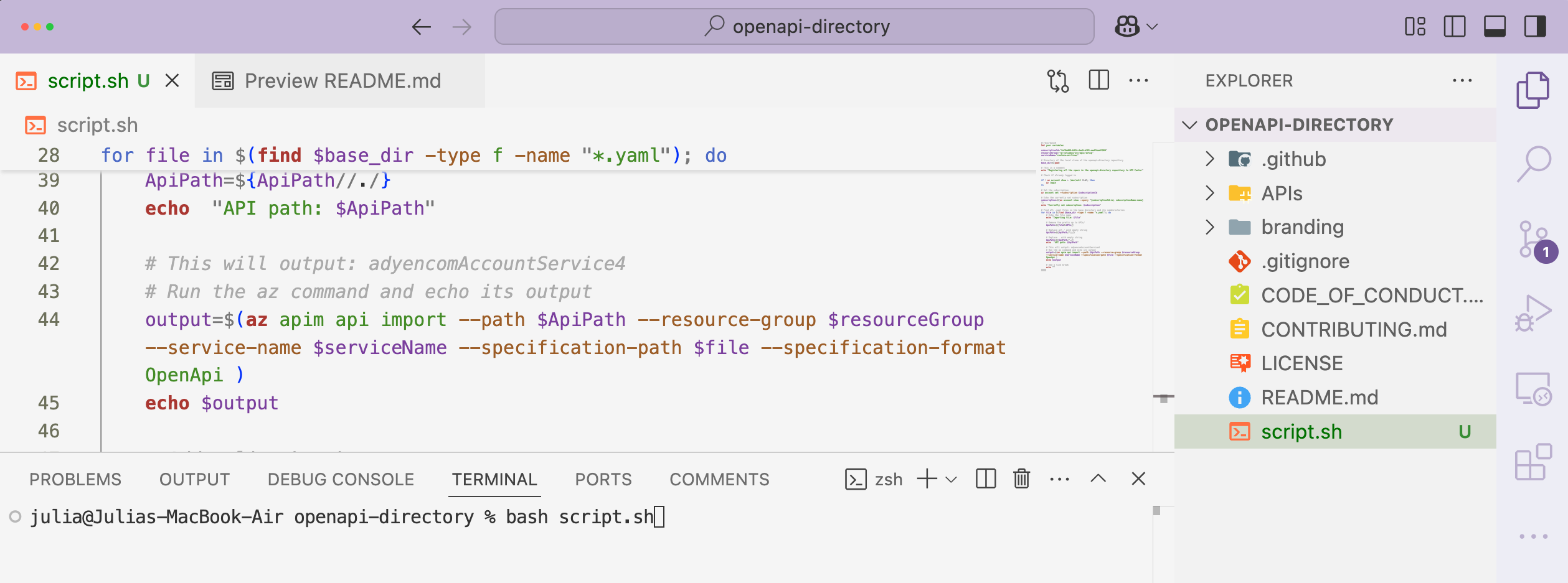
When you open API Management, you will see all the imported APIs
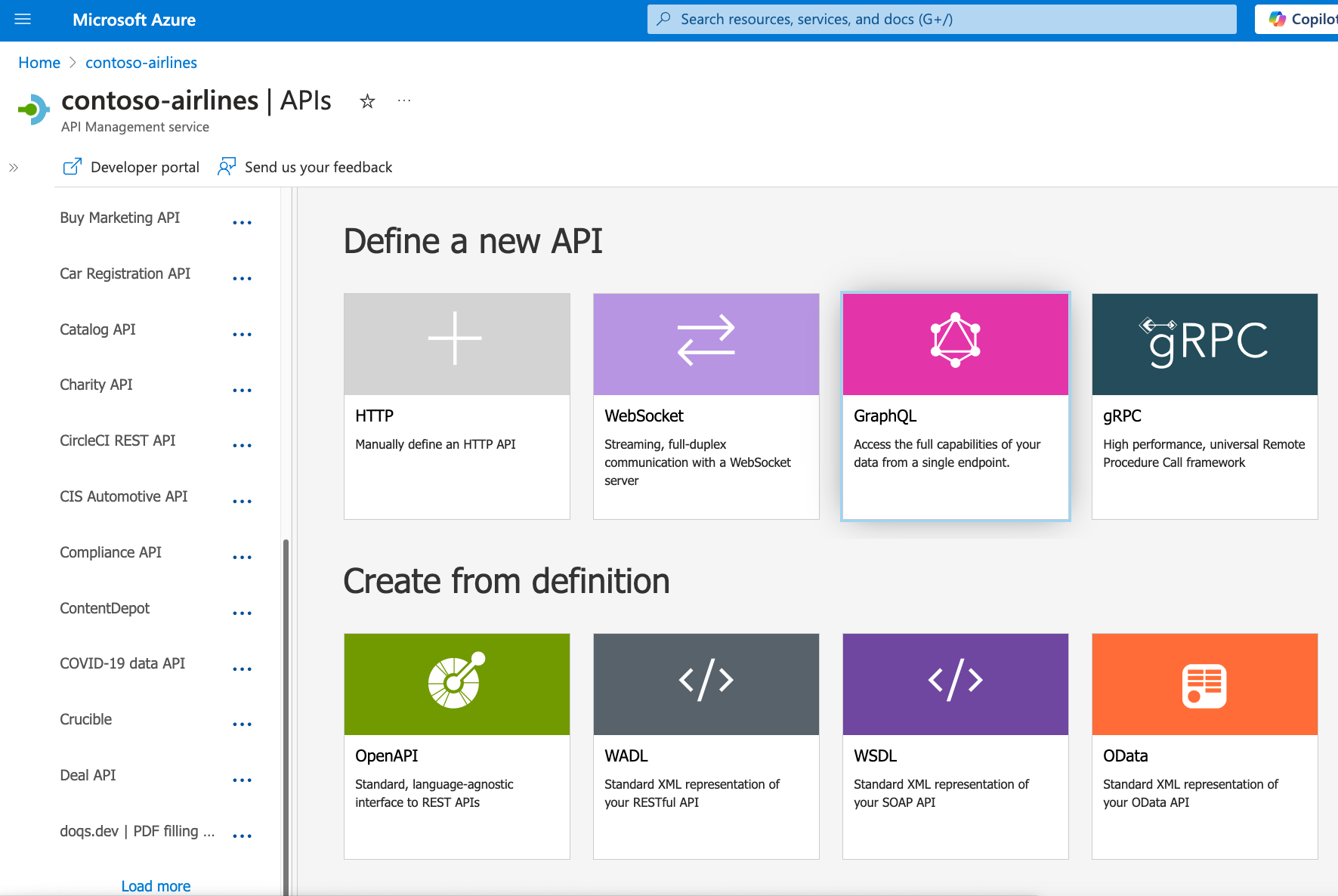
Import from API Management
The process of synchronizing (linking) API Management to API Center completes the following actions:
- All your APIs in API Management will be added into API Center
- An environment will be created of type Azure API Management
- A deployment will be created and associated for each API definition
Steps:
- Run
az apic update -n APIC-NAME -g RG-NAME --identity '{"type": "SystemAssigned"}'to enable managed identity in your API Center - Assign the API Management Service Reader role
- Get and save the principal ID using
apicObjID=$(az apic show -n APIC-NAME -g RG-NAME --query "identity.principalId" --output tsv) - Get and save the resource ID of the API Management instance using
apimID=$(az apim show -n APIM-NAME -g RG-NAME --query "id" --output tsv) - Assign the API Management Service Reader role to your managed identity using
scope="${apimID:1}"thenaz role assignment create --role "API Management Service Reader Role" --assignee-object-id $apicObjID --assignee-principal-type ServicePrincipal --scope $scope
- Get and save the principal ID using
- Integrate API Management into API Center using
az apic integration create apim -g RG-NAME -n APIC-NAME --integration-name INTEGRATION-NAME --azure-apim APIM-NAME
Navigate to your Environments on the Azure portal, and switch to Integrations (Preview) to view your newly created link, and confirm the State is Linked and syncing.
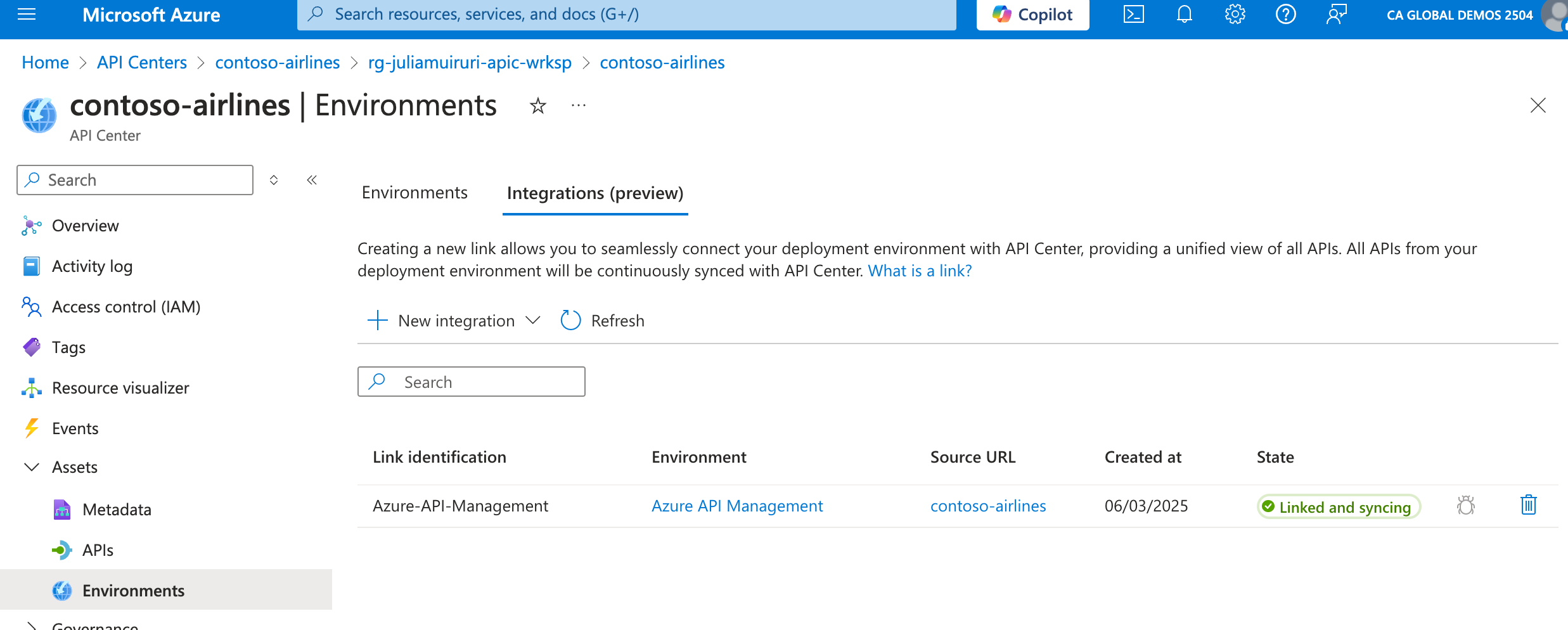
Now, all APIs will be automatically imported into the inventory, and any updates on API Management will sync out of the box, ensuring all your APIs are accessible and up-to-date.