Create Azure resources
Here we will create the needed Azure resources that we will use throughout this section.
Exercise: Create Azure Open AI
Let's create an Azure Open AI cloud resource.
-1- Create an Azure Open AI instance
-
Navigate to Azure Portal.
-
Search for Azure Open AI and select "Create" button.
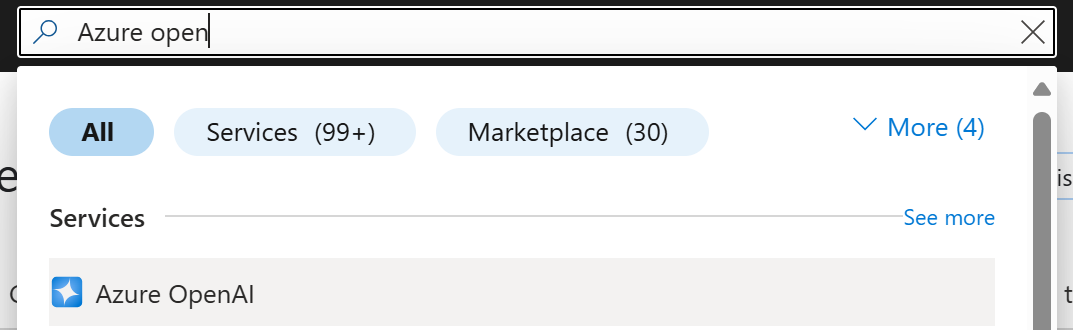
-
Fill out all the values and create the resource.
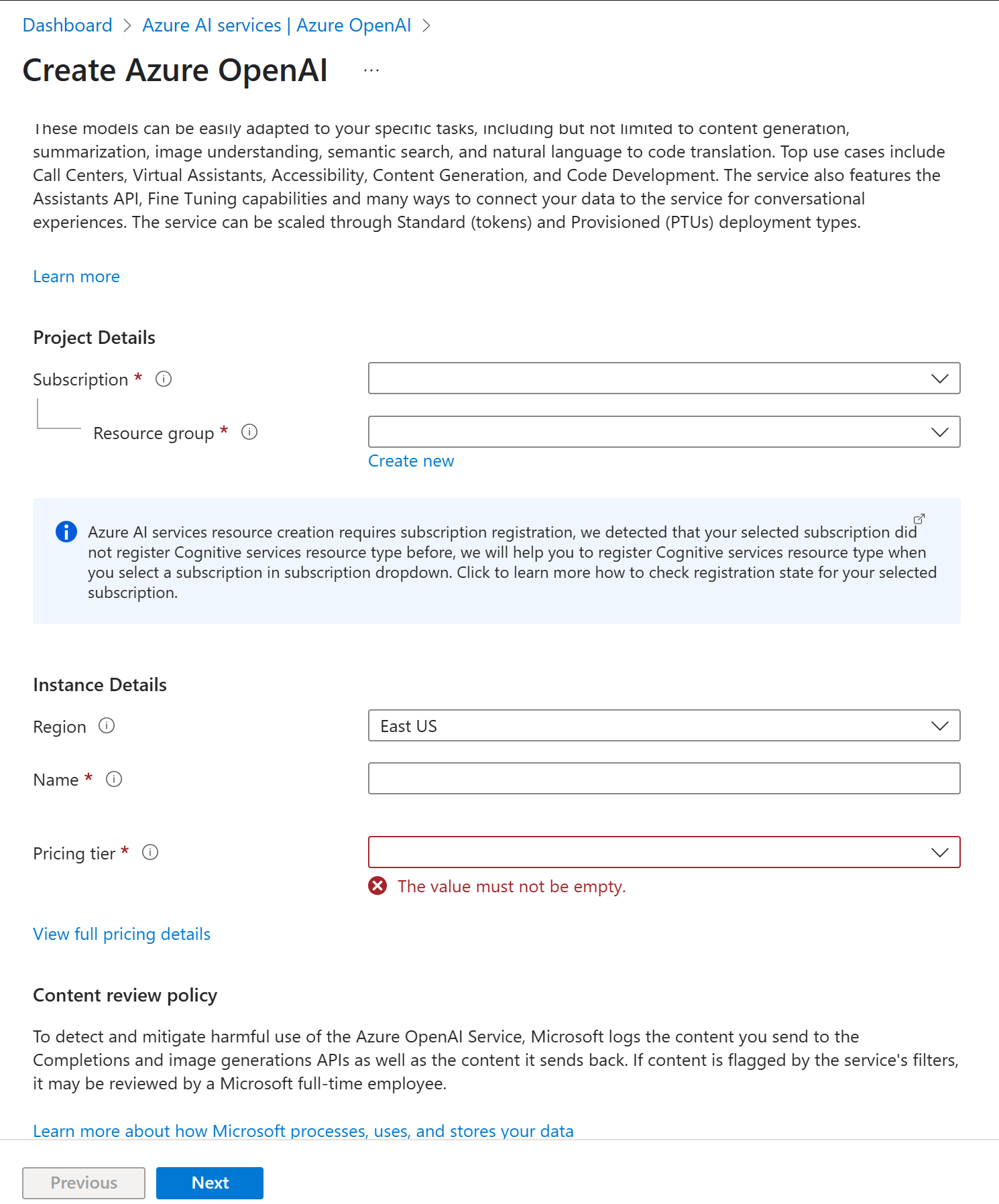
-2- Create a deployment on your Azure Open AI instance
-
Navigate to your deployed Azure Open AI instance and select "Go to Azure AI Foundry Portal".

You should now see a user interfance like so:
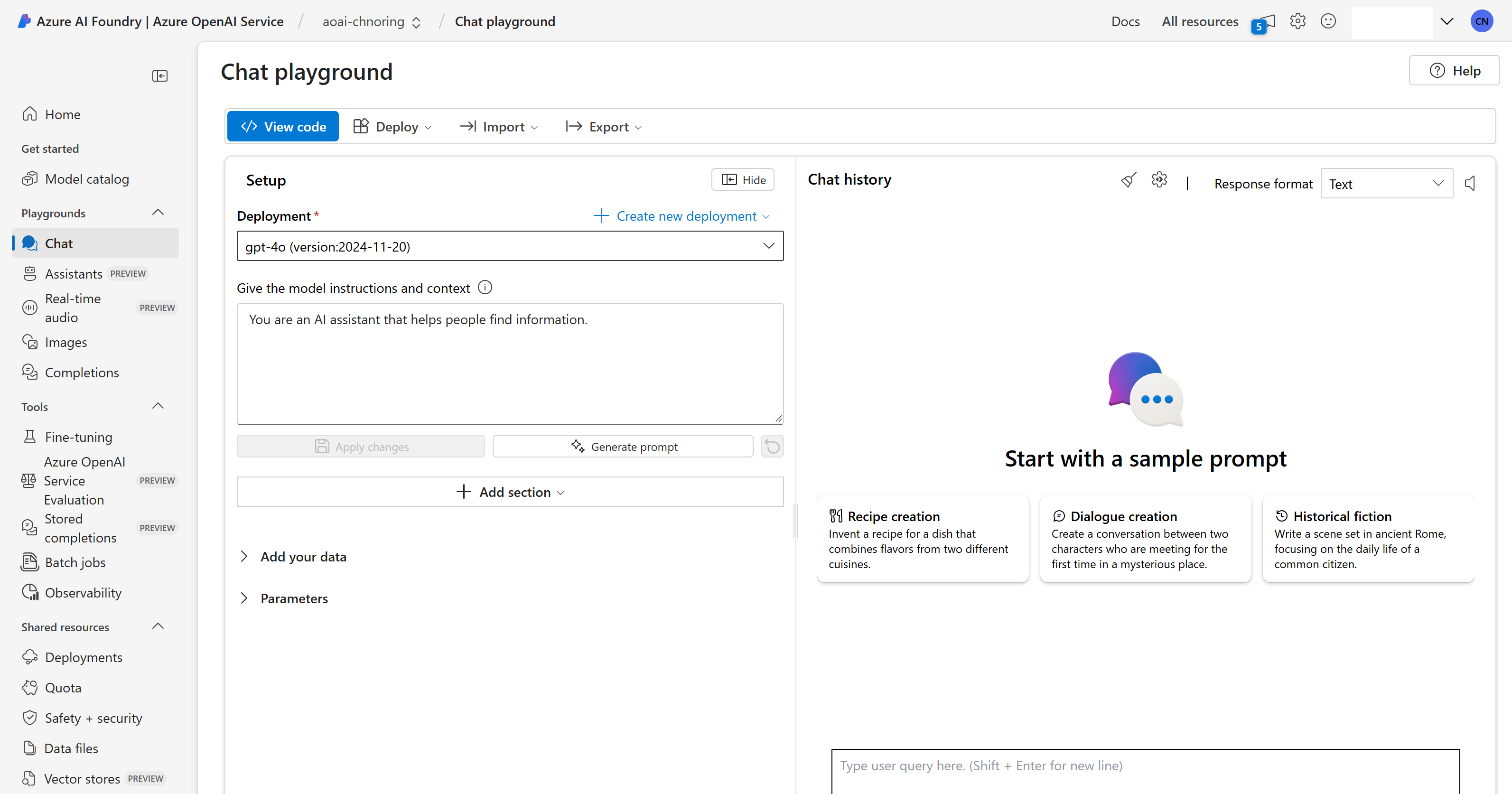
-
Select "Deployments" in the left menu and select "+ Deploy model" and select "base model"
-
Type gpt-4o, select the model from the list and click "Confirm".
Now you are all set.
Exercise: Create an Azure API Management instance
-
In Azure Portal, type Azure API Management services.
-
Select "+ Create" and fill in the needed information to create a new Azure API Management instance.
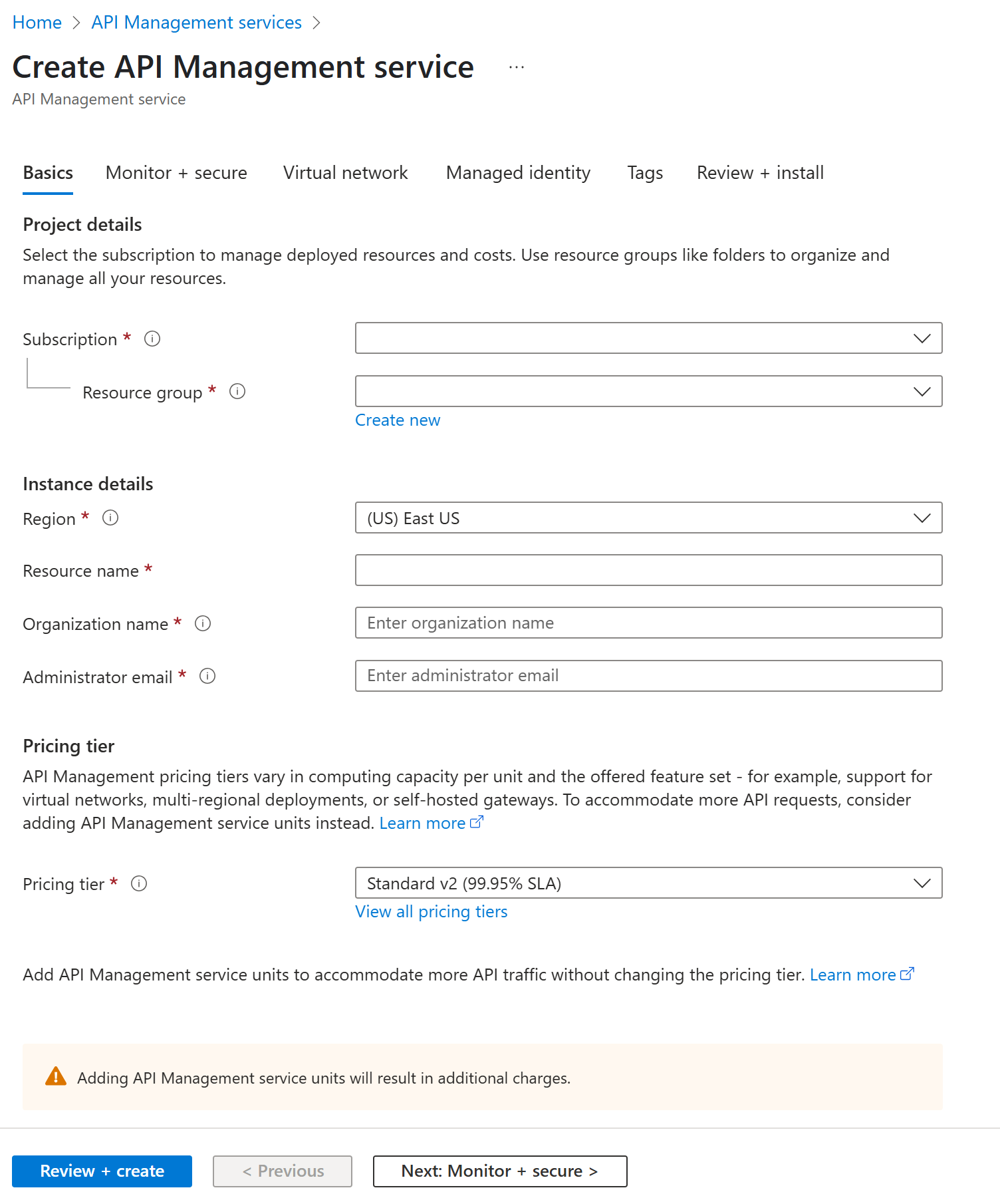
Great, now that we Azure Open AI deployments and Azure API Management created, we can move on to the next activity which is to load balance between Azure Open AI instances.
Exercise: Create Application Insights instance
-
Sign in to the Azure portal and create an Application Insights resource.
-
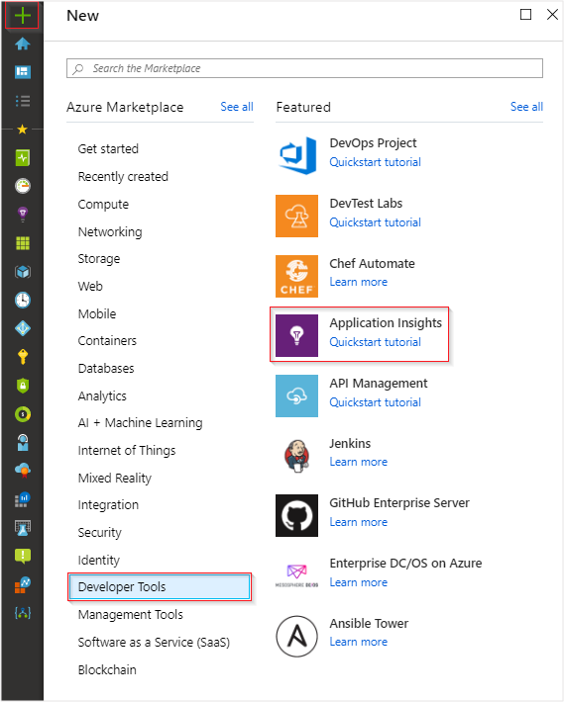
-
Fill in the following values:
Settings Value Description Name Unique value Fill in a unique value Resource group New or existing resource group Fill in new or existing resource group Region Fill in region Fill in a region close to you Resource mode Classic or workspace-based Workspace-based resources allow you to send your Application Insights telemetry to a common Log Analytics workspace -
Here's how you can fill it out:
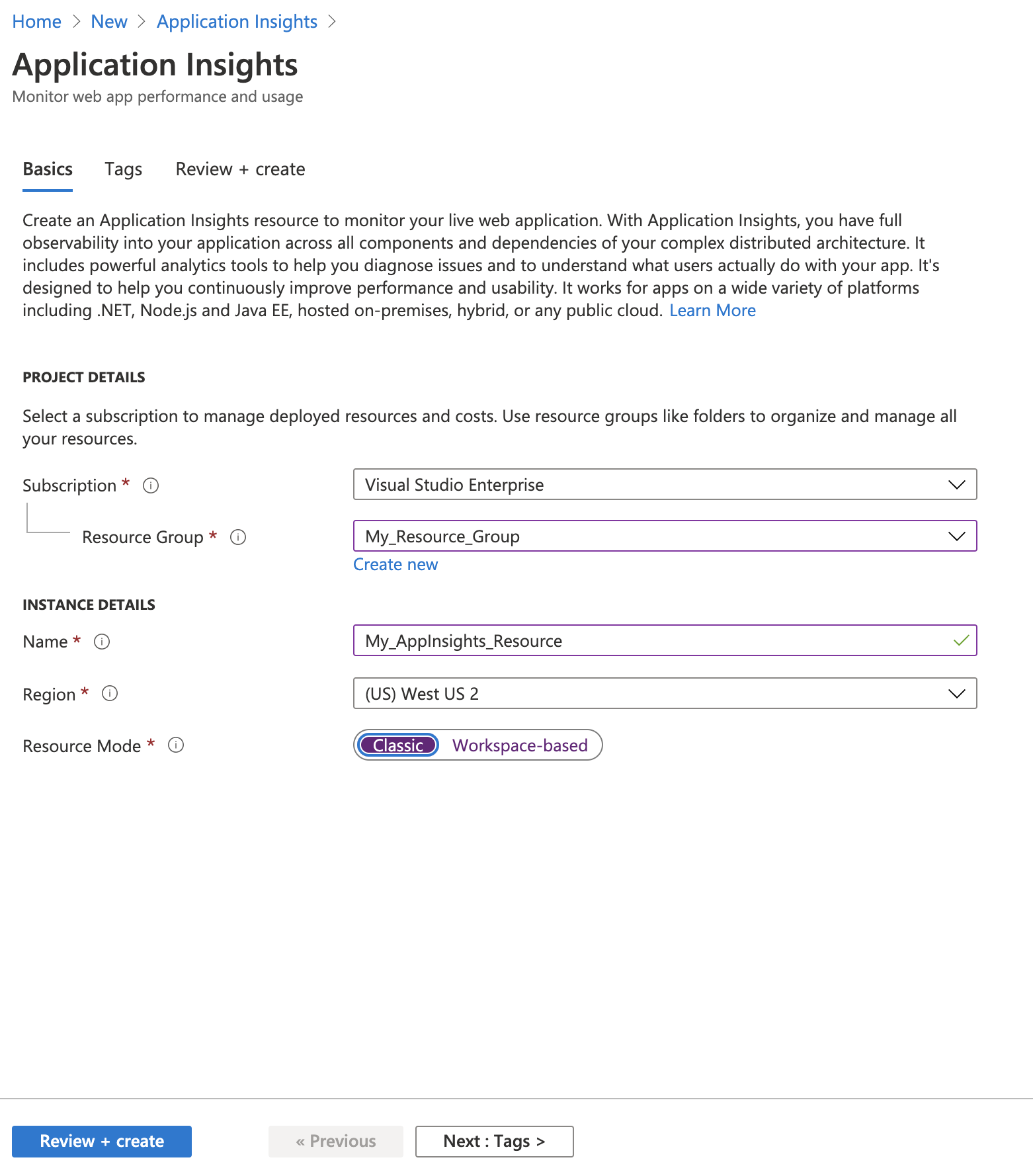
Learn more how to provision an Application Insights resource here.
Additional Resources
- Docs: Create Azure API Management instance
- Docs: Create Azure Open AI
- Docs: Create Azure Application Insight instance