Lab description
In this lab we learn about Terraform remote state.
Know how to secure the state file using tf-backend
Setup
Make sure you are in the correct folder:
1
cd ~/terraform-labs
1
cd ~/terraform-labs
If you were unable to complete the last lab, you can find a copy of the files in the solutions folder
1. Create a storage account and a blob container to hold the state file
-
Use your new found knowledge of Terraform to create a storage account and a blob container to hold the state file by applying this Terraform module:
1 2 3 4 5 6 7 8 9 10 11 12 13 14 15 16 17 18 19 20 21 22 23 24 25 26 27 28 29 30 31 32 33 34 35 36 37 38 39 40 41 42 43 44 45 46 47 48 49 50 51 52 53 54 55 56 57 58 59 60 61 62 63 64 65 66 67 68
variable "location" { type = string default = "uksouth" } terraform { required_providers { azurerm = { source = "hashicorp/azurerm" version = "~> 4.0" } random = { source = "hashicorp/random" version = "~> 3.0" } } } provider "azurerm" { features {} storage_use_azuread = true } locals { postfix = random_pet.pet.id } data "azurerm_client_config" "current" {} resource "random_pet" "pet" { length = 2 separator = "-" } resource "azurerm_resource_group" "state" { name = "rg-state-${local.postfix}" location = var.location } resource "azurerm_storage_account" "state" { name = "ststate${replace(local.postfix, "-", "")}" resource_group_name = azurerm_resource_group.state.name location = azurerm_resource_group.state.location account_tier = "Standard" account_replication_type = "LRS" shared_access_key_enabled = false public_network_access_enabled = true # Do not do this in production } resource "azurerm_storage_container" "state" { name = "tfstate" storage_account_name = azurerm_storage_account.state.name container_access_type = "private" } resource "azurerm_role_assignment" "state" { scope = azurerm_storage_container.state.resource_manager_id role_definition_name = "Storage Blob Data Owner" principal_id = data.azurerm_client_config.current.object_id } output "storage_account_details" { value = { resource_group_name = azurerm_storage_account.state.resource_group_name storage_account_name = azurerm_storage_account.state.name container_name = azurerm_storage_container.state.name } }
-
Take note of the output values, you will need them later.
3. Update the terraform block in main.tf to include the backend configuration
-
Update
main.tfand add abackendblock1 2 3 4 5 6 7 8 9
terraform { required_providers { azurerm = { source = "hashicorp/azurerm" version = "~> 4.0" } } backend "azurerm" {} }
Note that the
backendblock is empty. This is because we will be using theinitcommand to configure the backend.
4. Initialize the backend
-
Run init
1 2 3 4 5 6
terraform init ` -backend-config="resource_group_name=<your_resource_group_name>" ` -backend-config="storage_account_name=<your_storage_account_name>" ` -backend-config="container_name=tfstate" ` -backend-config="key=terraform.tfstate" ` -backend-config="use_azuread_auth=true"
1 2 3 4 5 6
terraform init \ -backend-config="resource_group_name=<your_resource_group_name>" \ -backend-config="storage_account_name=<your_storage_account_name>" \ -backend-config="container_name=tfstate" \ -backend-config="key=terraform.tfstate" \ -backend-config="use_azuread_auth=true"
-
The output from init should setup a remote backend and prompt you to migrate you local state to the remote backend.
1 2 3 4 5 6
Initializing the backend... Do you want to copy existing state to the new backend? Pre-existing state was found while migrating the previous "local" backend to the newly configured "azurerm" backend. No existing state was found in the newly configured "azurerm" backend. Do you want to copy this state to the new "azurerm" backend? Enter "yes" to copy and "no" to start with an empty state.
-
Type
yesand hit enter.
5. Plan and apply
- Run
terraform applyto and ensure there are no changes.
6. Verify
- Verify the resources that were created
- Take a look at the state file in the blob container of your storage account and make sure it’s updated too.
- There shouldn’t be any more local state file in the folder.
7. Recap
- AzureRM Backend - https://developer.hashicorp.com/terraform/language/backend/azurerm
Back to Lab Index