Lab description
In this lab we learn about local Terraform modules and how to create them.
Create a local module that encapsulates what we’ve created so far
Setup
Make sure you are in the correct folder:
1
cd ~/terraform-labs
1
cd ~/terraform-labs
If you were unable to complete the last lab, you can find a copy of the files in the solutions folder
1. Setup Module structure
Here, we will create a simple module called demo that will create a resource groups and virtual networks in new subscription.
-
To get started, create a folder called
modulesand create the required config files as below.1 2 3 4 5 6 7 8 9
cd ~/terraform-labs New-Item -Path "./modules/demo" -ItemType Directory cd modules/demo New-Item -Path "./README.md" -ItemType File New-Item -Path "./main.tf" -ItemType File New-Item -Path "./outputs.tf" -ItemType File New-Item -Path "./variables.tf" -ItemType File cd ~/terraform-labs
1 2 3 4 5 6 7 8 9
cd ~/terraform-labs mkdir -p modules/demo cd modules/demo touch README.md touch main.tf touch outputs.tf touch variables.tf cd ~/terraform-labs
-
Your file structure should now look like this:
1 2 3 4 5 6 7 8 9 10 11 12 13 14 15 16 17 18 19
📂terraform-labs ┣ 📂.terraform ┣ 📂modules ┃ ┗ 📂demo ┃ ┣ 📜main.tf ┃ ┣ 📜outputs.tf ┃ ┣ 📜README.md ┃ ┗ 📜variables.tf ┣ 📜.gitignore ┣ 📜.terraform.lock.hcl ┣ 📜contoso.europe.tfvars ┣ 📜contoso.tfplan ┣ 📜contoso.uk.tfvars ┣ 📜main.tf ┣ 📜outputs.tf ┣ 📜terraform.tfstate ┣ 📜terraform.tfstate.backup ┣ 📜terraform.tfvars ┗ 📜variables.tf
2. Move the resource blocks into our new module
-
Move the locals and resource blocks from
main.tfin your root module folder intomain.tfindemomodule folder.The
demomain.tfshould look like this:1 2 3 4 5 6 7 8 9 10 11 12 13 14 15 16 17 18 19 20 21 22 23 24 25 26 27 28 29 30 31 32 33 34 35 36
locals { subnets = { for subnet in flatten([ for virtual_network_key, virtual_network_value in var.virtual_networks : [ for subnet_key, subnet_value in virtual_network_value.subnets : { composite_key = "${virtual_network_key}-${subnet_key}" name = subnet_value.name == null ? "${virtual_network_value.name}-${subnet_key}" : subnet_value.name address_prefix = subnet_value.address_prefix resource_group_name = azurerm_resource_group.demo[virtual_network_value.resource_group_key].name virtual_network_name = azurerm_virtual_network.demo[virtual_network_key].name } ] ]) : subnet.composite_key => subnet } } resource "azurerm_resource_group" "demo" { for_each = var.resource_groups name = "${var.prefix}_${each.value}" location = var.region tags = var.tags } resource "azurerm_virtual_network" "demo" { for_each = var.virtual_networks name = each.value.name address_space = each.value.address_space location = var.region resource_group_name = azurerm_resource_group.demo[each.value.resource_group_key].name } resource "azurerm_subnet" "demo" { for_each = local.subnets name = each.value.name resource_group_name = each.value.resource_group_name virtual_network_name = each.value.virtual_network_name address_prefixes = [each.value.address_prefix] }
-
Copy the variables to
variable.tfThe
demovariable.tfshould look like this:1 2 3 4 5 6 7 8 9 10 11 12 13 14 15 16 17 18 19 20 21 22 23 24 25 26 27 28 29 30 31 32 33 34 35 36 37 38
variable "resource_groups" { type = map(string) description = "The resource groups to deploy" } variable "prefix" { type = string description = "A prefix for all resources" default = "contoso" } variable "region" { type = string default = "North Europe" description = "The Azure region to deploy resources" validation { condition = contains(["UK South", "UK West", "North Europe", "West Europe", "East US", "West US"], var.region) error_message = "Invalid region" } } variable "tags" { type = map(any) description = "A map of tags" } variable "virtual_networks" { type = map(object({ name = string resource_group_key = string address_space = list(string) subnets = map(object({ name = optional(string) address_prefix = string })) })) description = "The virtual networks to deploy" }
-
Copy the outputs to
outputs.tfThe
demooutputs.tfshould look like this:1 2 3 4
output "resource_group_ids" { value = { for key, value in azurerm_resource_group.demo : key => value.id } description = "Resource group ids" }
-
Call the module from the root
main.tfThe
main.tfin the root module should look like this:1 2 3 4 5 6 7 8 9 10 11 12 13 14 15 16 17 18 19 20 21 22
terraform { required_providers { azurerm = { source = "hashicorp/azurerm" version = "~> 4.0" } } } provider "azurerm" { features {} } module "demo" { source = "./modules/demo" prefix = var.prefix region = var.region resource_groups = var.resource_groups virtual_networks = var.virtual_networks tags = var.tags }
-
Update
outputs.tfto reference the moduleThe
outputs.tfin the root module should look like this:1 2 3 4
output "resource_group_ids" { value = module.demo.resource_group_ids description = "Resource group ids" }
3. Plan
-
When you’re ready, run a plan. Make sure you’re in the correct folder.
1 2
cd ~/terraform-labs terraform plan
1 2
cd ~/terraform-labs terraform plan -
This will fail as we need to
initializeour new module1 2 3 4 5 6
│ Error: Module not installed │ │ on main.tf line 14: │ 14: module "demo" { │ │ This module is not yet installed. Run "terraform init" to install all modules required by this configuration. -
Run an Init
1
terraform init
1
terraform init
-
Run a plan. You should see an output similar to below
You will see a plan that will destroy and re-create all the resources. This is because we are moving the resources to a module and terraform sees them as new resources.
NOTE: We can use the
movedblock to move resources to a module without destroying them. -
Add
movedblocksAdd the following blocks to
main.tfin the root module.1 2 3 4 5 6 7 8 9 10 11 12 13 14
moved { from = azurerm_resource_group.demo to = module.demo.azurerm_resource_group.demo } moved { from = azurerm_virtual_network.demo to = module.demo.azurerm_virtual_network.demo } moved { from = azurerm_subnet.demo to = module.demo.azurerm_subnet.demo }
-
Run the plan again
1
terraform plan
1
terraform plan
You should see an output similar to below. This time it will not plan to destroy and re-create the resources.
1 2 3 4 5 6 7 8 9 10 11 12 13 14 15 16 17 18 19 20 21 22 23 24 25 26 27 28 29 30 31 32 33 34 35 36 37 38 39 40 41 42 43 44 45 46 47 48 49 50 51 52 53 54 55 56 57 58 59 60 61 62 63 64 65 66 67 68 69 70 71 72 73 74 75 76 77 78 79 80 81 82 83 84 85
Terraform will perform the following actions: # azurerm_resource_group.demo["dev"] has moved to module.demo.azurerm_resource_group.demo["dev"] resource "azurerm_resource_group" "demo" { id = "/subscriptions/b857908d-3f5c-4477-91c1-0fbd08df4e88/resourceGroups/contoso_research_dev_rg" name = "contoso_research_dev_rg" tags = { "cost_center" = "contoso research" } # (2 unchanged attributes hidden) } # azurerm_resource_group.demo["prod"] has moved to module.demo.azurerm_resource_group.demo["prod"] resource "azurerm_resource_group" "demo" { id = "/subscriptions/b857908d-3f5c-4477-91c1-0fbd08df4e88/resourceGroups/contoso_research_prod_rg" name = "contoso_research_prod_rg" tags = { "cost_center" = "contoso research" } # (2 unchanged attributes hidden) } # azurerm_resource_group.demo["staging"] has moved to module.demo.azurerm_resource_group.demo["staging"] resource "azurerm_resource_group" "demo" { id = "/subscriptions/b857908d-3f5c-4477-91c1-0fbd08df4e88/resourceGroups/contoso_research_staging_rg" name = "contoso_research_staging_rg" tags = { "cost_center" = "contoso research" } # (2 unchanged attributes hidden) } # azurerm_subnet.demo["dev-subnet1"] has moved to module.demo.azurerm_subnet.demo["dev-subnet1"] resource "azurerm_subnet" "demo" { id = "/subscriptions/b857908d-3f5c-4477-91c1-0fbd08df4e88/resourceGroups/contoso_research_dev_rg/providers/Microsoft.Network/virtualNetworks/vnet-dev/subnets/subnet-dev-1" name = "subnet-dev-1" # (8 unchanged attributes hidden) } # azurerm_subnet.demo["prod-subnet1"] has moved to module.demo.azurerm_subnet.demo["prod-subnet1"] resource "azurerm_subnet" "demo" { id = "/subscriptions/b857908d-3f5c-4477-91c1-0fbd08df4e88/resourceGroups/contoso_research_prod_rg/providers/Microsoft.Network/virtualNetworks/vnet-prod/subnets/vnet-prod-subnet1" name = "vnet-prod-subnet1" # (8 unchanged attributes hidden) } # azurerm_subnet.demo["prod-subnet2"] has moved to module.demo.azurerm_subnet.demo["prod-subnet2"] resource "azurerm_subnet" "demo" { id = "/subscriptions/b857908d-3f5c-4477-91c1-0fbd08df4e88/resourceGroups/contoso_research_prod_rg/providers/Microsoft.Network/virtualNetworks/vnet-prod/subnets/vnet-prod-subnet2" name = "vnet-prod-subnet2" # (8 unchanged attributes hidden) } # azurerm_subnet.demo["staging-subnet1"] has moved to module.demo.azurerm_subnet.demo["staging-subnet1"] resource "azurerm_subnet" "demo" { id = "/subscriptions/b857908d-3f5c-4477-91c1-0fbd08df4e88/resourceGroups/contoso_research_staging_rg/providers/Microsoft.Network/virtualNetworks/vnet-staging/subnets/subnet-staging-1" name = "subnet-staging-1" # (8 unchanged attributes hidden) } # azurerm_virtual_network.demo["dev"] has moved to module.demo.azurerm_virtual_network.demo["dev"] resource "azurerm_virtual_network" "demo" { id = "/subscriptions/b857908d-3f5c-4477-91c1-0fbd08df4e88/resourceGroups/contoso_research_dev_rg/providers/Microsoft.Network/virtualNetworks/vnet-dev" name = "vnet-dev" tags = {} # (9 unchanged attributes hidden) } # azurerm_virtual_network.demo["prod"] has moved to module.demo.azurerm_virtual_network.demo["prod"] resource "azurerm_virtual_network" "demo" { id = "/subscriptions/b857908d-3f5c-4477-91c1-0fbd08df4e88/resourceGroups/contoso_research_prod_rg/providers/Microsoft.Network/virtualNetworks/vnet-prod" name = "vnet-prod" tags = {} # (9 unchanged attributes hidden) } # azurerm_virtual_network.demo["staging"] has moved to module.demo.azurerm_virtual_network.demo["staging"] resource "azurerm_virtual_network" "demo" { id = "/subscriptions/b857908d-3f5c-4477-91c1-0fbd08df4e88/resourceGroups/contoso_research_staging_rg/providers/Microsoft.Network/virtualNetworks/vnet-staging" name = "vnet-staging" tags = {} # (9 unchanged attributes hidden) } Plan: 0 to add, 0 to change, 0 to destroy.
4. Apply
-
When ready, perform an apply. You should receive an output such as below.
1 2 3 4 5 6 7 8 9
Apply complete! Resources: 0 added, 0 changed, 0 destroyed. Outputs: resource_group_ids = { "dev" = "/subscriptions/b857908d-3f5c-4477-91c1-0fbd08df4e88/resourceGroups/contoso_research_dev_rg" "prod" = "/subscriptions/b857908d-3f5c-4477-91c1-0fbd08df4e88/resourceGroups/contoso_research_prod_rg" "staging" = "/subscriptions/b857908d-3f5c-4477-91c1-0fbd08df4e88/resourceGroups/contoso_research_staging_rg" }
5. Verify
As done before, verify the changes. Pay close attended to the moved resources in state.
6. Commit the changes to git
-
Add the new files to git.
1 2
git add . git commit -m "Added local module"
1 2
git add . git commit -m "Added local module"
7. Recap
See more: https://developer.hashicorp.com/terraform/language/modules/develop
We’ve covered a handful of core terraform concepts thus far. Take your time to familiarize yourself with the topics we’ve covered so far and feel free to repeat the labs as needed.
Also take a look at commands such as fmt
fmtwill format the config according to style guide. https://developer.hashicorp.com/terraform/cli/commands/fmt
Back to Lab Index